iPhone Email Setup Instructions
Here is how you set up Email Maniacs' email on your iPhone.
Tap on Settings from the Home Screen
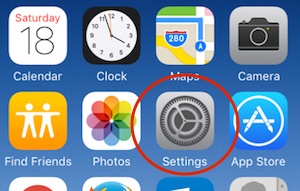
Tap on Mail
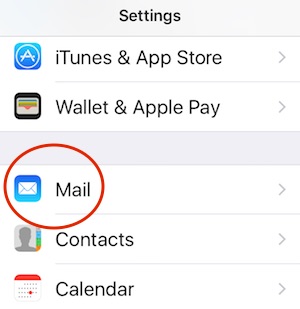
Tap on Accounts
Tap on Add Account
Tap on Other
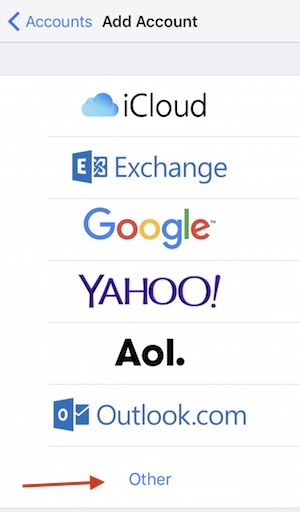
Tap on Add Mail Account
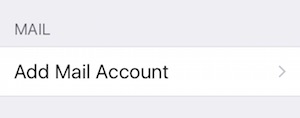
Type in your Name, Email, and Password.
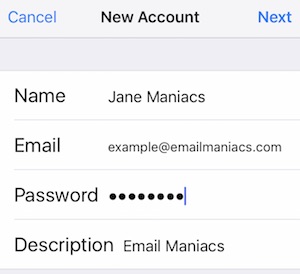
Tap on NEXT
Choose IMAP
Type Host name for incoming server as mail.mailconfig.net
Type your email address in the Username box
Type Host name for outgoing server as mail.mailconfig.net
Type your email address in the Username box
Type in the password in the Password box
Press Next on top right of screen
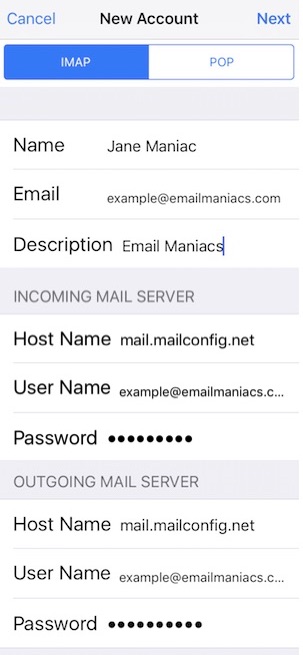
Press Save
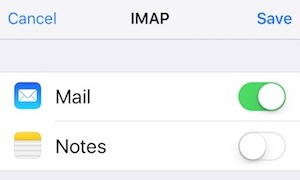
Congratulations. You're all done!
Tap on Settings from the Home Screen
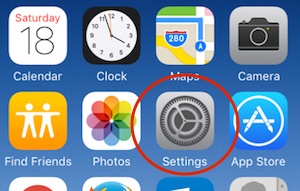
Tap on Mail
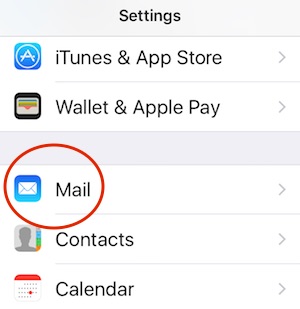
Tap on Accounts
Tap on Add Account
Tap on Other
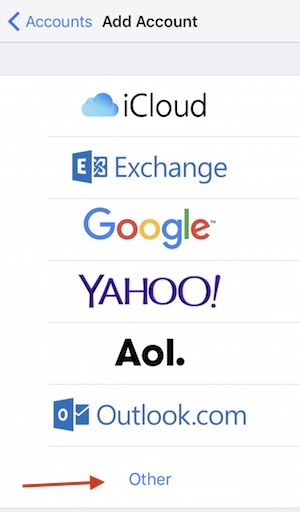
Tap on Add Mail Account
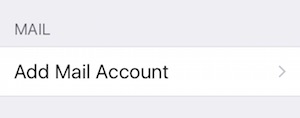
Type in your Name, Email, and Password.
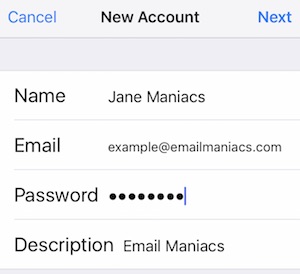
Tap on NEXT
Choose IMAP
Type Host name for incoming server as mail.mailconfig.net
Type your email address in the Username box
Type Host name for outgoing server as mail.mailconfig.net
Type your email address in the Username box
Type in the password in the Password box
Press Next on top right of screen
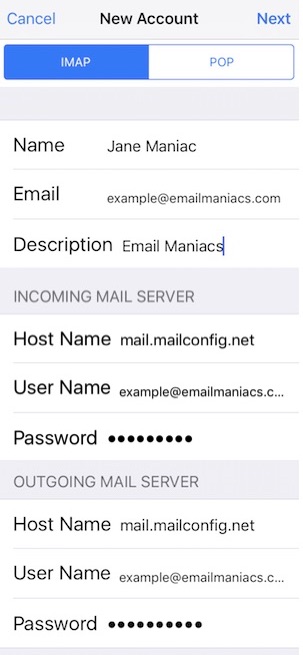
Press Save
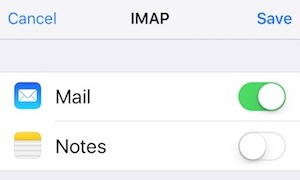
Congratulations. You're all done!
Quick Settings:
IMAP - Incoming Mail
Server: mail.mailconfig.net
SSL enabled
Port: 993
SMTP - Outgoing Mail
Server: mail.mailconfig.net
SSL enabled
Port: 465
Authentication for both IMAP and SMTP. Your username is the same as your email address.
More Information:
Instructions
Go here if you need detailed Email Setup Instructions for a different device.