Amazon Fire Email Setup Instructions
Here is how you set up Email Maniacs' email on an Amazon Fire Tablet.
Open the Mail App from the Home Screen.
It should ask you for your email address. If it does not ask you for an email address, choose MENU on top left and press ADD ACCOUNT.
Type in your email address and tap on NEXT.
Type in your email password and tap on ADVANCED SETUP.
Choose IMAP on top of the screen.
Enter IMAP server as mail.mailconfig.net
Make sure "Use secure connection (SSL)" is checked.
Enter SMTP server as mail.mailconfig.net
Make sure "Use secure connection (SSL)" is checked.
Make sure "Use same credentials for Incoming and Outgoing servers" is checked.
Tap on "Security Settings and Ports".
Make sure the Incoming Security Port is 993.
Make sure the Outgoing Security Port is 465.
Tap on SAVE.
Tap on NEXT.
On top left, tap on MENU and tap on SETTINGS.
Tap on the account you just made.
Make sure that "Your Name" is how you want it to appear when you send mail.
Press the back arrow on top left of the screen twice.
Congratulations. You're all done!
Open the Mail App from the Home Screen.
It should ask you for your email address. If it does not ask you for an email address, choose MENU on top left and press ADD ACCOUNT.
Type in your email address and tap on NEXT.
Type in your email password and tap on ADVANCED SETUP.
Choose IMAP on top of the screen.
Enter IMAP server as mail.mailconfig.net
Make sure "Use secure connection (SSL)" is checked.
Enter SMTP server as mail.mailconfig.net
Make sure "Use secure connection (SSL)" is checked.
Make sure "Use same credentials for Incoming and Outgoing servers" is checked.
Tap on "Security Settings and Ports".
Make sure the Incoming Security Port is 993.
Make sure the Outgoing Security Port is 465.
Tap on SAVE.
Tap on NEXT.
On top left, tap on MENU and tap on SETTINGS.
Tap on the account you just made.
Make sure that "Your Name" is how you want it to appear when you send mail.
Press the back arrow on top left of the screen twice.
Congratulations. You're all done!
Quick Settings:
IMAP - Incoming Mail
Server: mail.mailconfig.net
SSL enabled
Port: 993
SMTP - Outgoing Mail
Server: mail.mailconfig.net
SSL enabled
Port: 465
Authentication for both IMAP and SMTP. Your username is the same as your email address.
More Information:
Instructions
Go here if you need detailed Email Setup Instructions for a different device.