Here is how to set up an Email Maniacs IMAP account with an Office 365 subscription.
Click on Tools then Accounts:
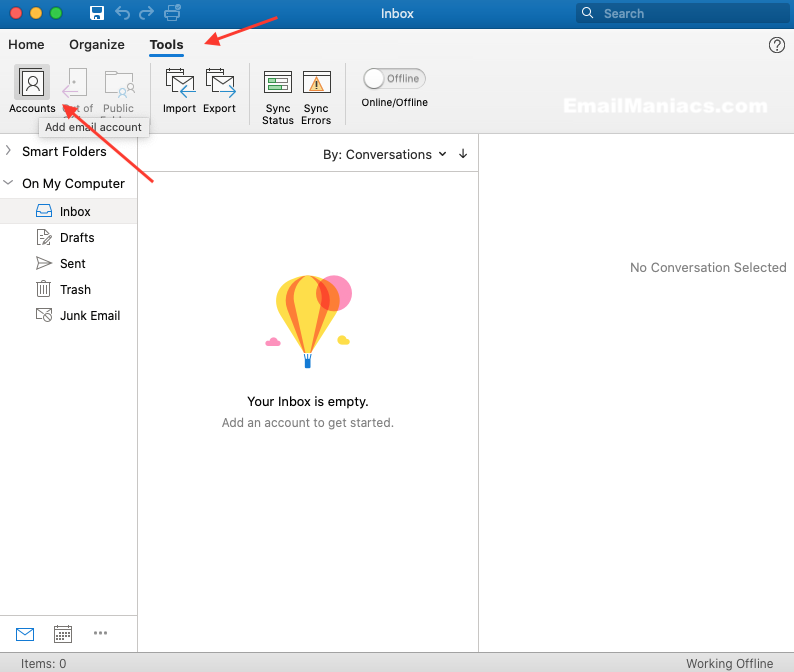
Click on + then New Account at the bottom left of the box.
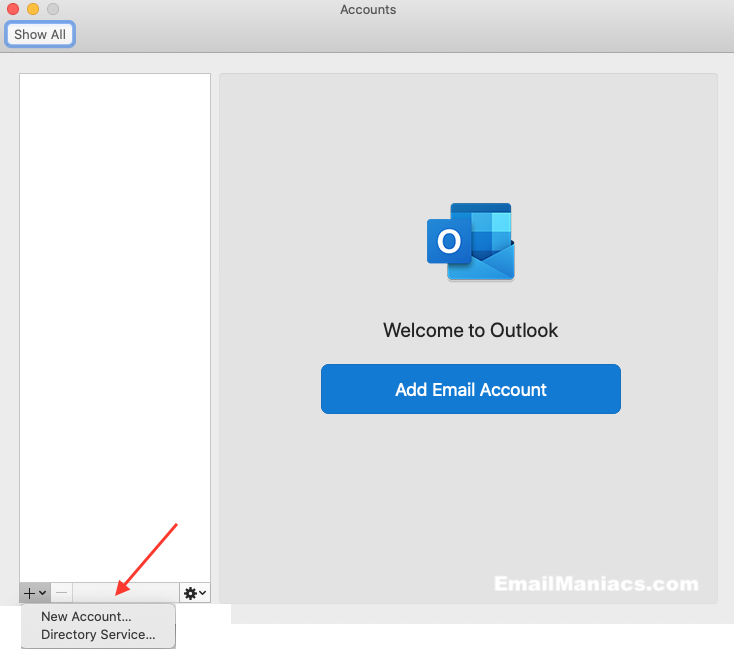
Replace example@emailmaniacs.com with your email address and press Continue.
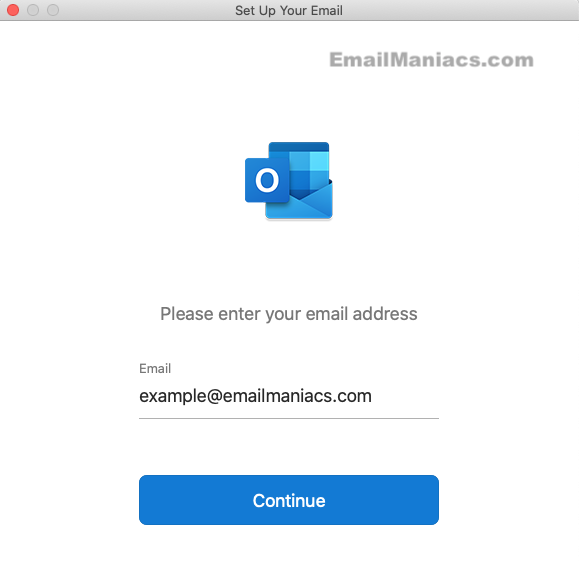
Fill in the box to match what is below, except put your email address intstead of example@emailmaniacs.com, and then press Add Account.
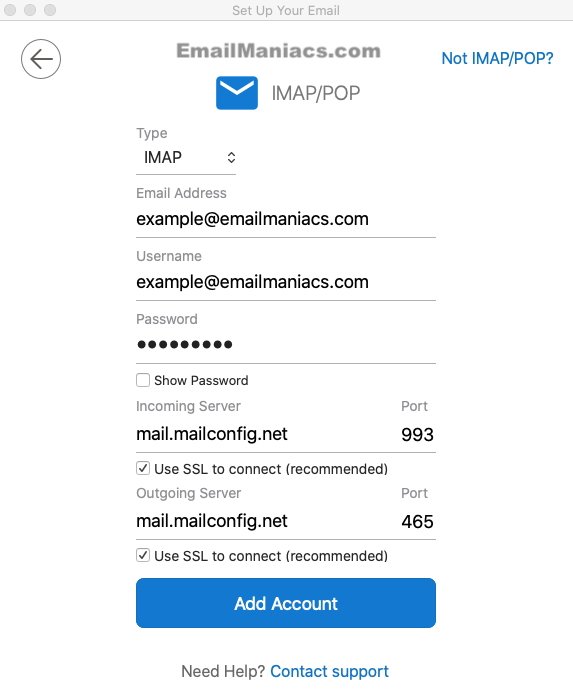
Press Done.
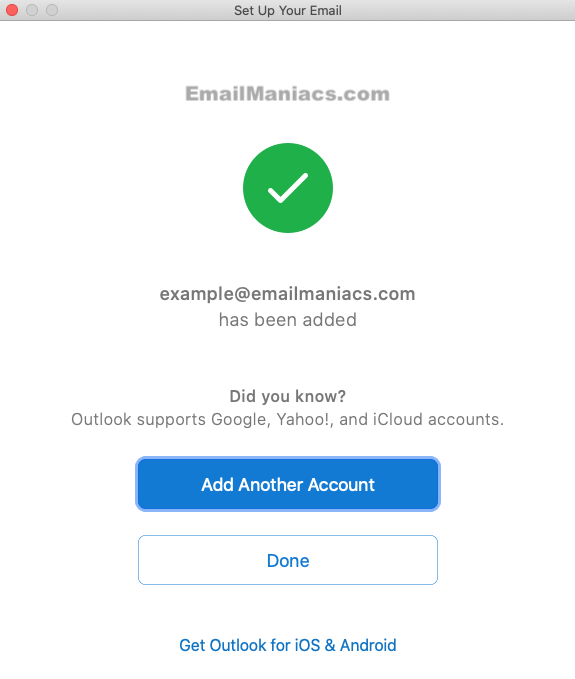
Copyright | Privacy Policy | Disclaimer | Terms
