Apple iPhone POP Screenshots
To view/change properties: Tap Settings | Mail (Mails, Contacts, Calendars with older models) then choose your account to get to this screen:
CAUTION: iPhone/iPad users - Changing POP settings on an iPhone or iPad will delete all old email on these devices and there is no way of getting it back unless you have a backup somewhere.
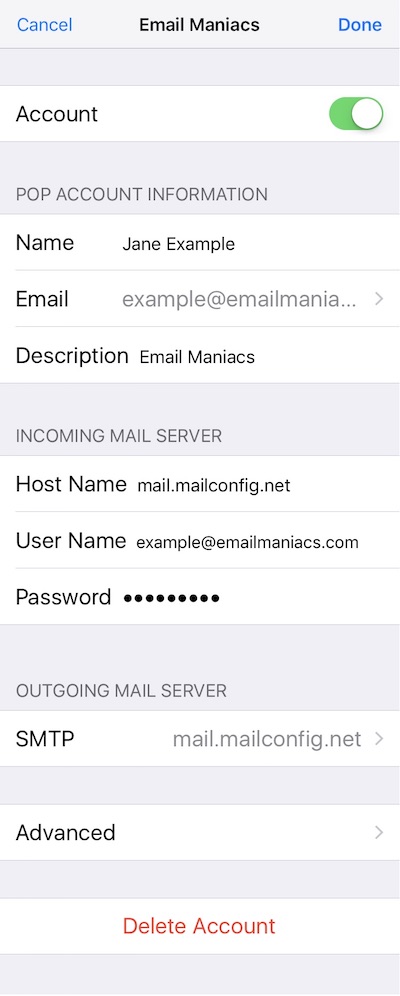
Tap on the SMTP server under OUTGOING MAIL SERVER to get to this screen:
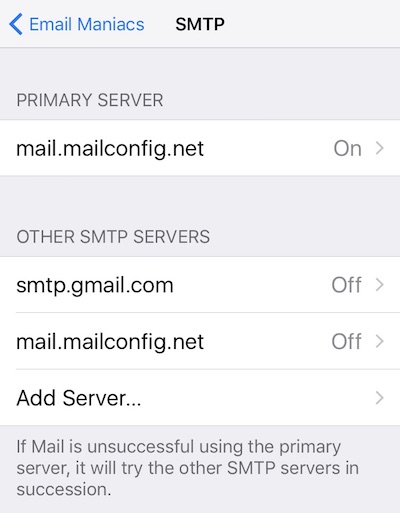
Tap on your primary server to get to this screen:
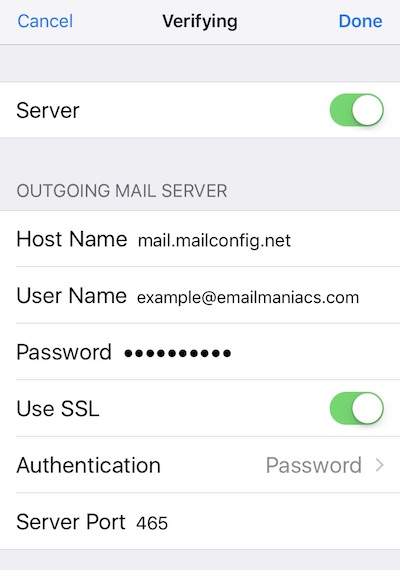
Go back two screens and tap Advanced to get to this screen:
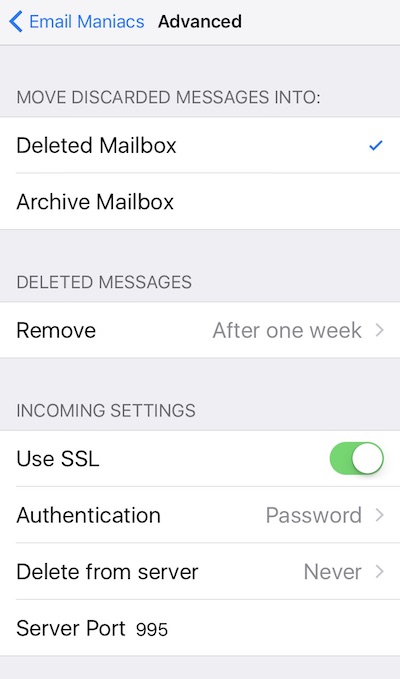
CAUTION: iPhone/iPad users - Changing POP settings on an iPhone or iPad will delete all old email on these devices and there is no way of getting it back unless you have a backup somewhere.
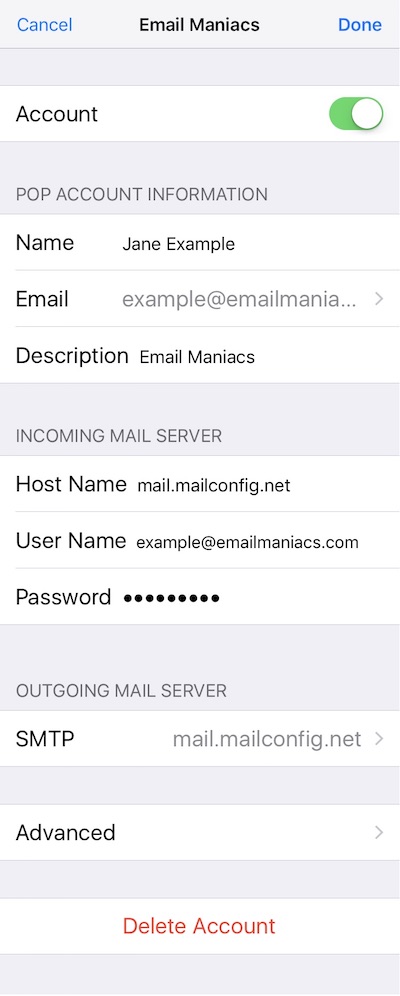
Tap on the SMTP server under OUTGOING MAIL SERVER to get to this screen:
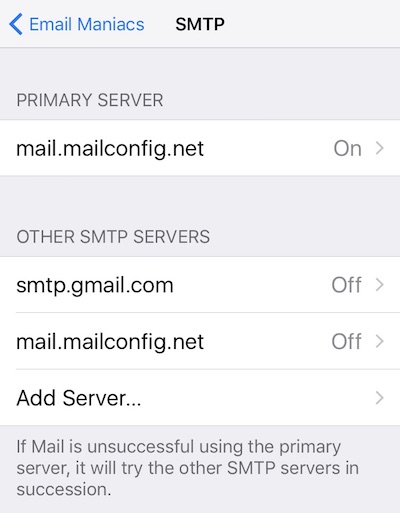
Tap on your primary server to get to this screen:
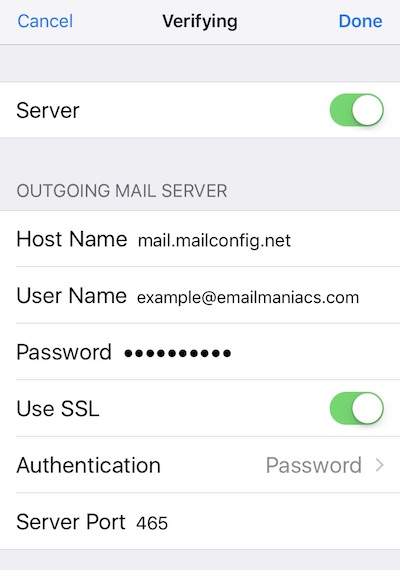
Go back two screens and tap Advanced to get to this screen:
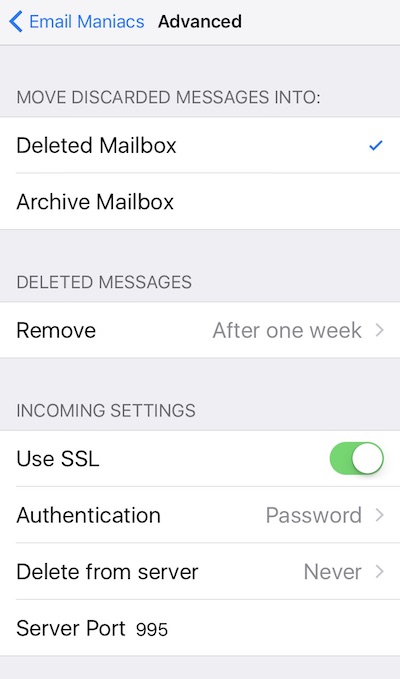
Quick Settings:
POP - Incoming Mail
Server: mail.mailconfig.net
SSL enabled
Port: 995
SMTP - Outgoing Mail
Server: mail.mailconfig.net
SSL enabled
Port: 465
Authentication for both POP and SMTP. Your username is the same as your email address.